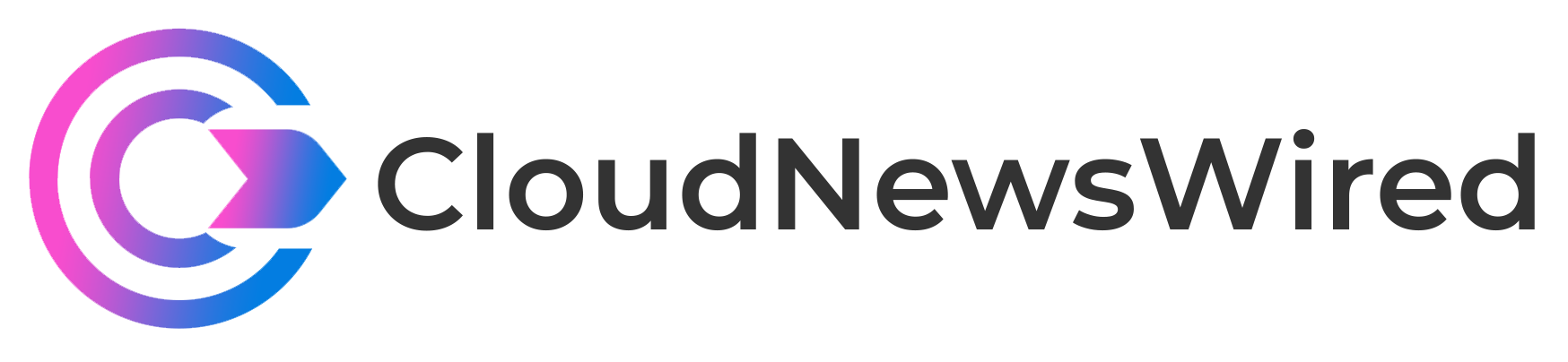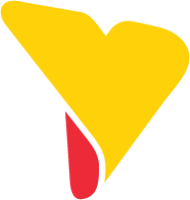Discover the best free alternatives to Microsoft Excel: powerful, feature-packed solutions to help you work smarter and faster with the ability to create comprehensive spreadsheets and analyze data.
Spreadsheets are part of the modern business world, meaning someday you’ll have to look at one. The kinds of features you need from your spreadsheet application can vary, though, with many users never coming close to needing the robust features of Microsoft Office’s Excel.
For those of us who aren’t accountants crunching numbers daily, Microsoft Office, including Excel, can be prohibitively expensive. You’re looking at paying at least $6 per month for one business license, paid in full for a year upfront; $6.99 a month for home use; or $149.99 for an Office Home and Student 2021 license.
SEE: Explore these free alternatives to Microsoft Word.
If you don’t have that kind of money, don’t need all of Excel’s features or simply want to save cash, there are plenty of viable alternatives to Microsoft Excel available in the cloud to be installed on your computer. Best of all, these alternatives to Excel are free.
Jump to:
Top free Microsoft Excel alternatives comparison
| Software | Best for | Online collaboration | Supported file formats | Offline editing | Export to PDF | Standout feature |
|---|---|---|---|---|---|---|
| Google Sheets | Offline editing and collaboration | Yes | .xlsx, .xls, .xlsm, .xlt, .xltx, .xltxm, .ods, .csv and .tsv | Yes | Yes | Sharing and collaboration |
| Zoho Sheet | Automation | Yes | .xls, .xlsx, .xlsm, .tsv, .csv, .ods and .sxc | No | Yes | AI-powered insights |
| Microsoft Office Excel Online | Users who prefer the traditional Excel desktop interface | Yes | .xls, .xlsx, .xlsm, .xlsb, .csv and .ods | Yes | Yes | Power BI integration |
| Apache OpenOffice Calc | Customization | No | .odf and .xlsx | No; users have to download it on their system manually | Yes | Natural language formulas |
| LibreOffice Calc | Features | No | .xls and .xlsx | Users can download and install it on their system | Yes | Scenario manager |
| WPS Office Spreadsheets | Ease of use | Yes | .lsm, .xltm, .xlsb, .ets, .et, .ett, .xls, .xlsx, .xlt, .xltx and .csv | Yes | Yes | Data analysis and visualization |
Google Sheets: Best for offline editing and collaboration
Google Sheets is Google’s cloud-based answer to Microsoft Excel, and it’s capable of doing the vast majority of what the average Excel user needs. It’s also hosted in the cloud and runs in a web browser, so it’s platform independent and can be run on Windows, macOS and Linux systems.
You never have to worry about losing a single calculation, either — Google Sheets saves everything in Google Drive, making a crashed computer of no concern to your important data. As with Google’s other office tools, Sheets features real-time collaboration that allows multiple users to edit a document at the same time (Figure A). Users can see the cursor position of other people in the document, see what they’re doing as they’re doing it and chat right in the document window.
Figure A
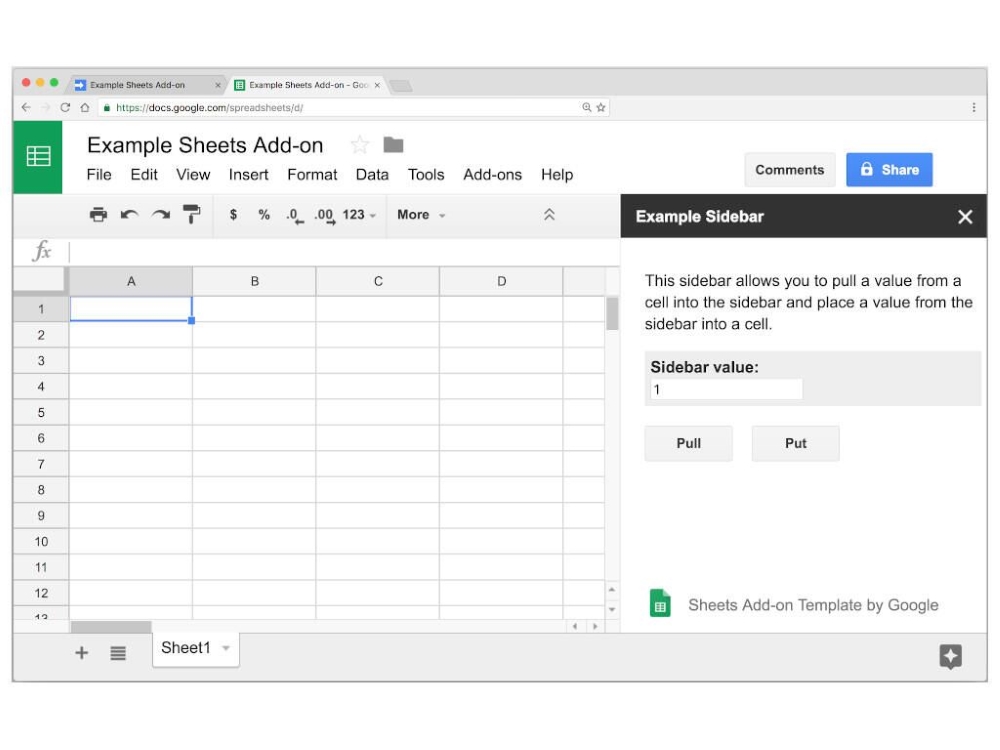
Advanced features that some Excel users need are missing, though, so if you’re an Excel power user, it’s a good idea to find out if the features you need are available before migrating. There have also been reported issues of formulas in Excel spreadsheets breaking when they’re uploaded to Google Sheets, so be aware that you could run into issues moving .xls or .xlsx files from your computer to Sheets. On the plus side, scripting is still available in Google Sheets, though it’s JavaScript based and not Visual Basic for Applications.
Key features
- Offline editing capability.
- Support of file formats, including .xlsx, .xls, .xlsm, .xlt, .xltx, .xltxm, .ods, .csv and .tsv.
- Data analysis and visualization.
- Sharing and collaboration.
- Version history feature, which lets you see all the changes you and others have made to the spreadsheet or revert to previous versions.
- Template gallery.
Pros
- Ability for users to download their files in different formats, including .pdf, .html, .ods, .xlsx and .tsv.
- Customizability — users can add links, comments, charts, filters or functions.
- Ability for users to automate repetitive tasks with macros.
- Real-time collaboration.
Cons
- Lags when working on large data.
- Difficult to pinpoint who edited the spreadsheet.
Zoho Sheet: Best for automation
Zoho Sheet is a spreadsheet software that includes collaboration, data visualization and automation features that help teams get work done faster. Zoho Sheet is a free, cloud-based spreadsheet tool that supports several file types, including Excel (.xls), .csv, .ods and .tsv formats to move your existing sheets into Zoho Sheet easily.
Collaboration in Zoho Sheet is easy, with real-time updates at the sheet level for any users in the document (Figure B). You can use macros and even VBA code to automate updates and speed up work.
Figure B
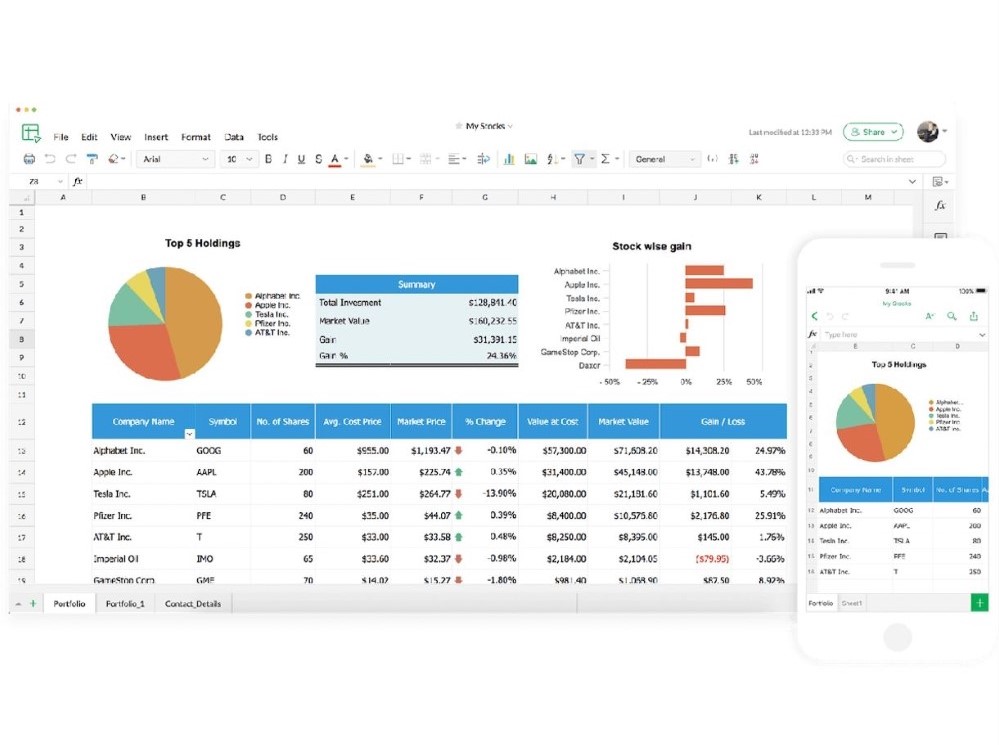
Collaborators can use Data cleaning to catch mistakes quickly or roll back to a previous iteration with Version History. And Zoho Sheet can easily be used via the mobile app or published to the web with granular controls over embedded data manipulation.
Zoho Sheet is part of the larger Zoho family of apps, which means that extensions and integrations are easy and fast. Use Zoho Forms to quickly consolidate information in a single Sheet, and Zoho’s AI, Zia, will help teams visualize data with pivot tables, charts or graphs.
Key features
- Multi-language support, including Polish, Bulgarian, Dutch, Chinese (Simplified), German, English, Spanish, French, Croatian, Turkish, Japanese, Hungarian, Korean, Portuguese, Russian, Swedish and Italian.
- Support for over 350 predefined functions.
- Ability for users to export .html and .pdf formats.
- Custom and user-defined functions.
- Image-to-sheet feature, which allows users to scan books, receipts and invoices and automatically convert them to spreadsheets.
Pros
- Easy to learn and use.
- AI-powered insights.
- Data cleaning — duplicates, inconsistencies and missing value removal.
- Integration with other Zoho apps.
Cons
- Lacks data connections, analysis and modeling capability.
- Lacks offline support.
- Takes a long time to load spreadsheets.
Microsoft Office Excel Online: Best for users who prefer Excel’s interface
Not to be outdone by Google, Microsoft has created its own online version of Office, which includes a stripped-down version of Excel that is closer to Google Sheets than to the desktop version of Microsoft Office’s Excel (Figure C). It’s not to say that Excel Online is unusable or not worth your time — it’s definitely more like Excel than Google Sheets, so if you prefer a familiar interface, you may opt for Excel Online instead of going the Google route.
Figure C

Recommending Excel Online to the average Excel user is fine; it does all the basics of the desktop version while adding automatic cloud saving in OneDrive, and it has real-time collaboration tools that Office 365 and Office 2019 lack.
Excel power users may want to steer clear of Excel Online. Many of the features Excel power users rely on are gone, restricted or read-only — there’s no VBA scripting, no creating external data connections, no find and replace, and no advanced charting features. All of those capabilities exist in Excel Online, but they’re read-only.
Key features
- Power BI integration.
- Support of many file formats, including .docm, .docx, .pptm, .pptx, .xlsm and .xlsx.
- Copilot in Excel, which works with you to analyze and explore your data.
- Ability for users to visualize data in charts and graphs.
Pros
- Collaboration capability.
- Macros to automate regular tasks.
- Extensive range of functions and formulas, which enable users to perform complex calculations and data analysis easily.
- User-friendly interface.
Cons
- Gets slow when working with large data sets.
- Requires internet connectivity.
Apache OpenOffice Calc: Best for customization
When I talk to Windows users who hate the look of Microsoft Office’s post-2007 interface, I always recommend Apache OpenOffice. Calc, OpenOffice’s Excel alternative, looks and feels like Office 2003, which is great if you’d prefer a time before the Office ribbon (Figure D). Prior to the advent of the cloud and the dominance of Google’s online office tools, OpenOffice reigned supreme among those looking for a free Microsoft Office alternative.
Figure D
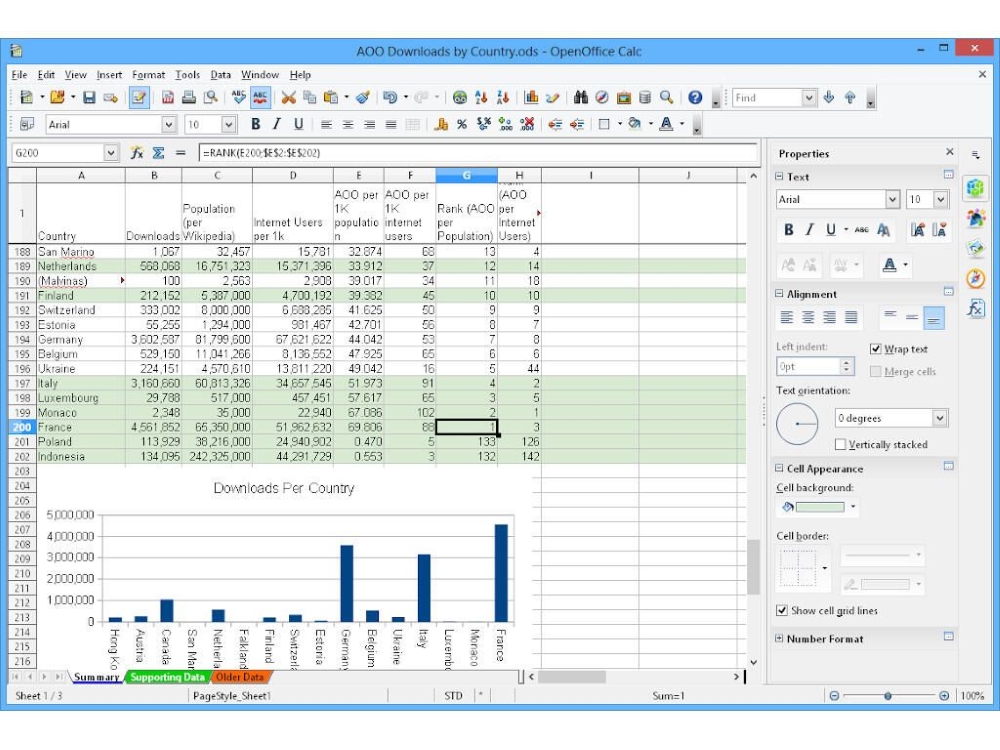
Apache OpenOffice’s Calc serves various userbases including freelancers, large enterprises, midsize businesses, non-profits, public administrations and small businesses.
Key features
- Natural language formulas, which allow users to create formulas using words.
- Ready-made templates repository.
- Scenario manager with support for “what if” analysis.
- Ability for users to export documents in various formats, including .pdf, .odt, .doc and .html.
Pros
- Large user community.
- Available as open source.
- Custom backgrounds to enable users to create spreadsheets according to individual preferences.
Cons
- Lacks real-time online collaboration.
- Needs to be updated more frequently.
LibreOffice Calc: Best Excel alternative for features
Like OpenOffice, LibreOffice is a free office suite that includes its own Excel alternative, also called Calc. It has the same restrictions as OpenOffice in that LibreOffice’s Calc lacks cloud support and real-time collaboration. What LibreOffice does have is a surprisingly robust list of features, many of which aren’t present in Excel (Figure E).
Figure E
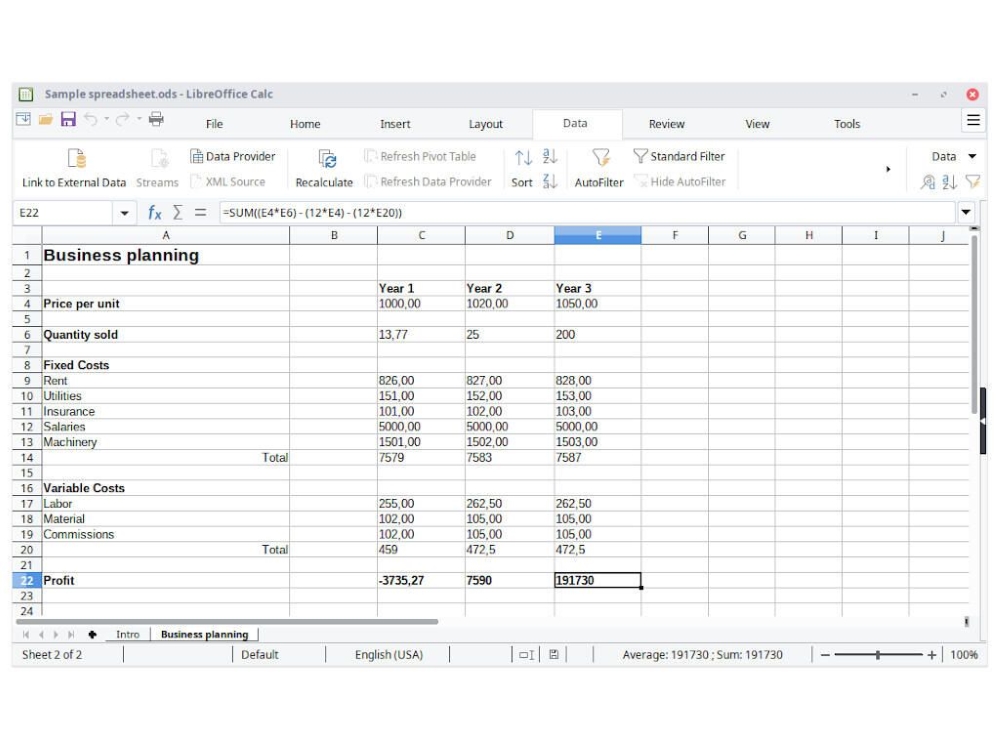
LibreOffice has more functions than Excel, can compare two separate spreadsheet files, has more cell formatting options and can even handle imports of legacy spreadsheets from retired applications (Microsoft Works, Lotus 1-2-3, BeagleWorks, Claris Resolve, etc.) formerly available on Windows and macOS.
Key features
- Scenario manager that allows “what if …” analysis.
- Ability for users to export to .pdf.
- Desktop apps for Windows, macOS and Linux.
Pros
- Open source.
- Feature rich.
- Ability to read .xlsx files created with Microsoft Office for Windows and macOS.
Cons
- Has limited macro recording abilities.
- Lacks the ability to display many advanced types of charts.
- Lacks real-time online collaboration features.
WPS Office Spreadsheets: Best Excel alternative for ease of use
When it comes to robust features that are a true competition for Excel, WPS Office Spreadsheets cannot be beaten, and with good reason: It’s the only freemium product on this list. WPS Office is a paid product, but it comes with a fully-featured free version with one catch — it’s ad-supported (Figure F).
Figure F
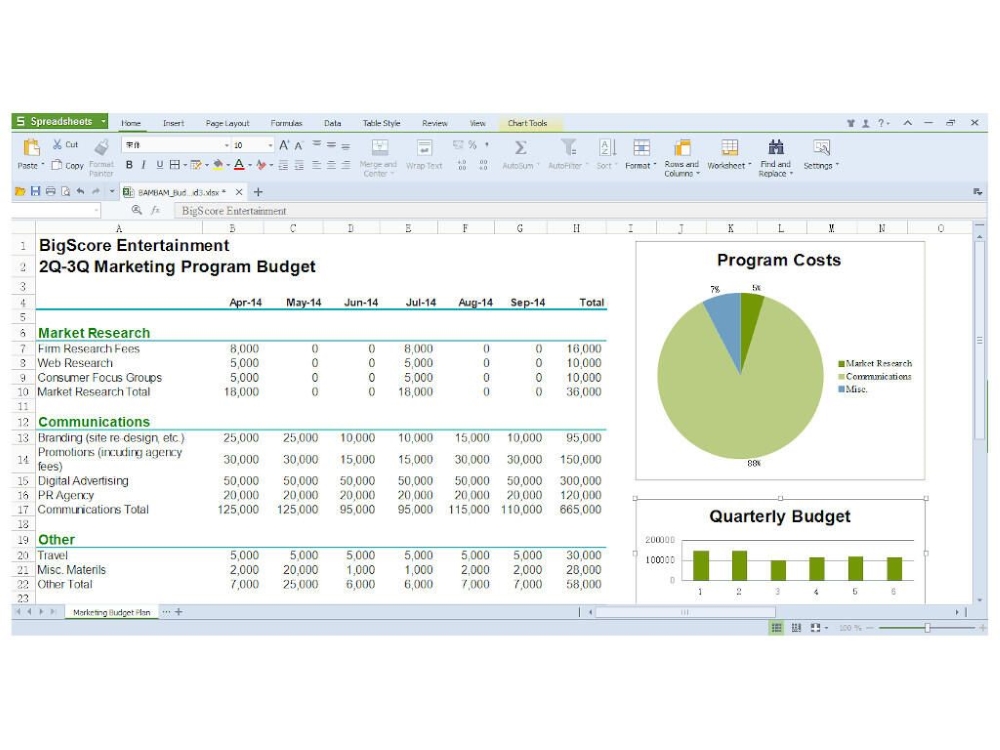
Don’t let that turn you off from giving WPS Spreadsheets a try; the ads are quick, generally lasting about 10 seconds, and only pop up when you try to print, save to PDF or use some of its other more specific tools. Once you watch an ad, that feature is unlocked for 30 minutes. If you decide you want to get rid of the ads in WPS Office, you need to pay $9.99 for three months or $29.99 a year.
Key features
- Data analysis and visualization.
- Templates to manage charts, track budgets and analyze personal or business finances.
- Compatibility with common file formats such as .xls, .xlsx, .xlsm, .xlt and .csv.
- Ability for users to edit Excel files on mobile devices, computers or web pages.
Pros
- Compatibility with office suites such as Microsoft Excel, Google Sheets, LibreOffice Calc and OpenOffice Calc.
- Intuitive user interface.
- Ease of use.
- Support for 13 languages on PC and 46 languages on mobile.
Cons
- Free version has ads.
- Infrequently freezes.
Choosing a free alternative to Microsoft Excel
While all the tools outlined in this guide are note-worthy free alternatives to Microsoft Excel, the best option for you depends on your specific needs and preferences. If you need a solution to enable you and your team to seamlessly collaborate on sheets, choose Google Sheets. If you’d like to automate repetitive processes, Zoho may be your best option.
Those looking to customize their sheets and integrate it via API with their existing system fare would benefit from Apache OpenOffice calc. WPS Office Spreadsheet is ideal for individuals or companies more interested in usability, while LibreOffice is the best option for those looking for a feature-rich solution. If you are a huge Microsoft Excel fan and only need cloud capability or prefer the desktop Excel interface, Microsoft Excel Online is the best option for you.
To select the best option for you, consider your needs, select the top three tools that stand out for you, evaluate their features and capabilities, and choose the tool that fulfills your needs and use cases.
Featured partners
1 Yellowfin
Yellowfin’s embedded analytics and business intelligence (BI) platform empowers business users to seamlessly interact with data within their applications and workflows. Yellowfin combines action-based dashboards, automated discovery, and data storytelling into a single, integrated platform that lets you create new ways for your people to engage with and act on data.
Editor’s note: This article was updated to include the latest information about these Excel alternatives.