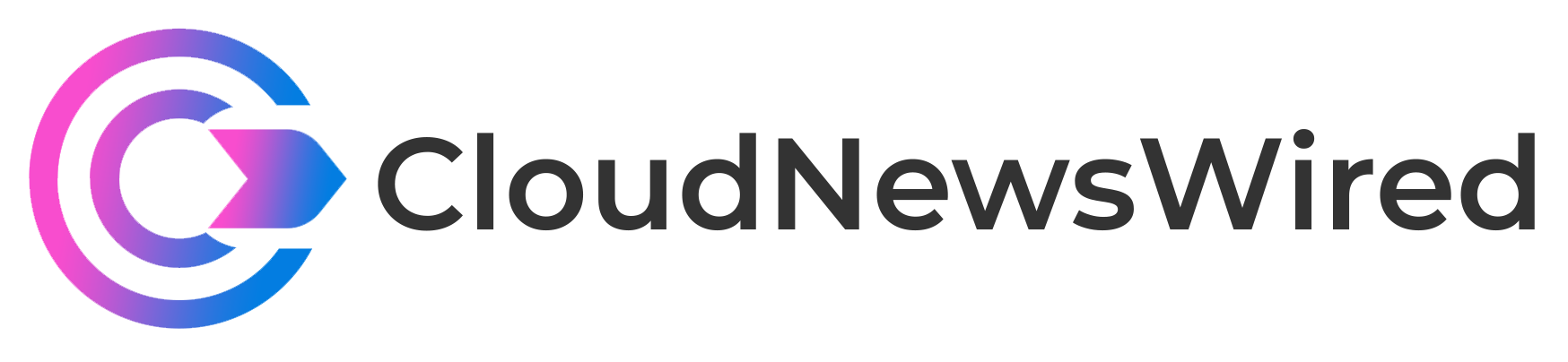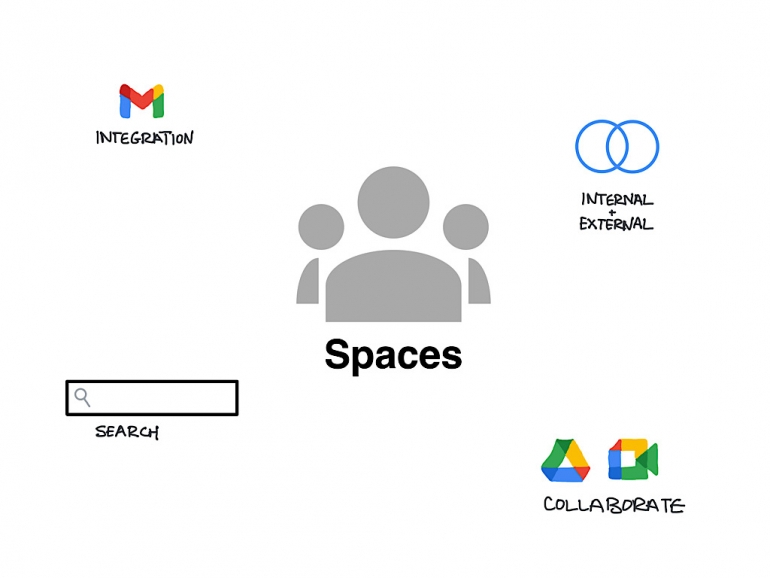
At one time, if your organization used Google Workspace and you asked me to recommend a team chat tool, I would have suggested Slack. For many uses, Slack was a solid selection as a multiplatform group chat app that allowed threaded conversations, shared links and conversation search.
But in late 2022, Slack, now owned by Salesforce, changed the terms of their offerings and not only raised prices but also locked access to any chat older than 90 days behind a paywall. This meant, for example, that a teacher and students who might have used the free edition of Slack for a class would lose access to chats from the start of a course before the end of a standard semester.
SEE: iCloud vs. OneDrive: Which is best for Mac, iPad and iPhone users? (free PDF) (TechRepublic)
Fortunately, Google Chat Spaces, a core offering of Google Workspace, had been developed into a full-featured chat app by that time, with multiplatform support, inline discussion threading, file and task sharing, along with support for @mentions to pull people into a discussion. Even better, many organizational editions of Workspace for work and school support discoverable Spaces, which allow people in the organization to find and join discussions.
Google Chat Spaces should be the first option an organization that uses Google Workspace explores when seeking an organizational chat app. Four categories of the core capabilities of Google Chat Spaces are covered below.
Access Google Chat spaces in Gmail
The modern design for Gmail — both on the web and in the mobile apps — prominently features Google Chat Spaces. From Gmail on the web, you may access Spaces from the left-side menu, between Chat and Meet (Figure A). Within the Gmail apps on Android and Apple devices, tap on Spaces along the bottom-menu, again between Chat and Meet. This fast-access to Google Chat Spaces within Gmail reduces the need to switch tabs or apps in order to collaborate with various team discussions and tasks.
Figure A
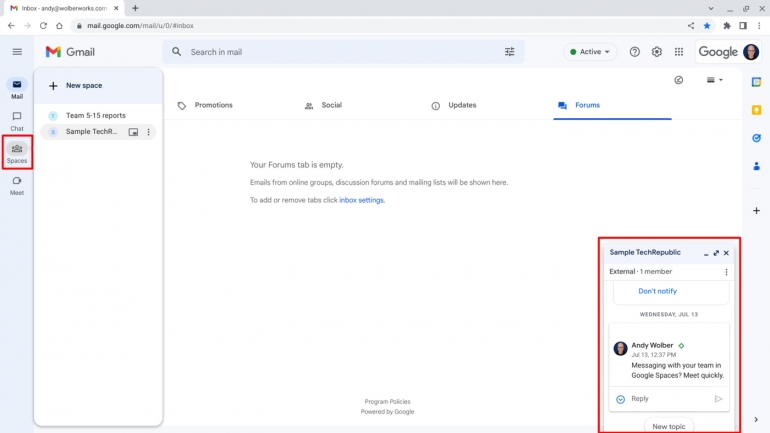
Google Chat spaces support internal and external members
Create a separate space for each major project you and your various team members need to discuss. Add members and give access to the space to colleagues in your organization, and if appropriate, add people outside of your organization (Figure B). If you like, create a discoverable space anyone in your organization can join. Discoverable Google Chat Spaces can serve as central information and discussion channels for your organization.
Figure B
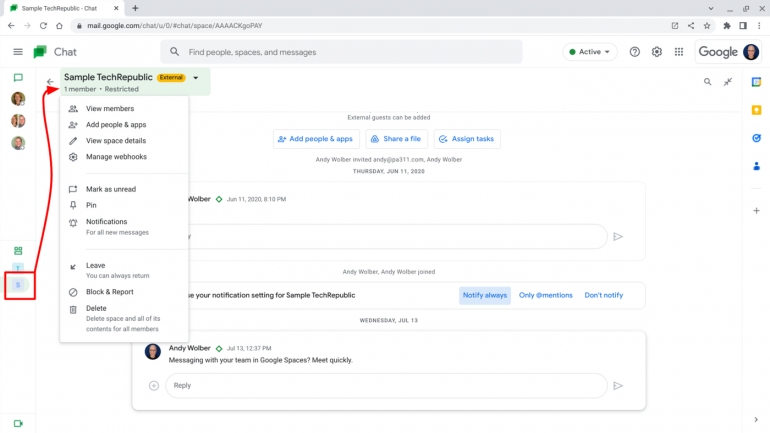
In an organization, a Google Workspace administrator may control several aspects of Google Chat Spaces. For example, the administrator may choose whether people in the organization may create or join Spaces with people outside of the organization.
An administrator also may configure default access levels, like restricted or discoverable, and define target audiences, such as suggested user sets for people to share a space with. To access these settings, go to the Admin console > Apps > Google Workspace > Google Chat settings, then review the various available options.
Respond, collaborate, meet and more in Google Chat Spaces
Chats will likely be the most-used aspect of space for you and your team. Google Chat spaces supports threaded-chat, where a reply to a specific message retains a coherent threaded conversation that makes discussions easier to understand. Google Chat Spaces also support emoji reactions and GIFs, too (Figure C, lower right box).
Figure C
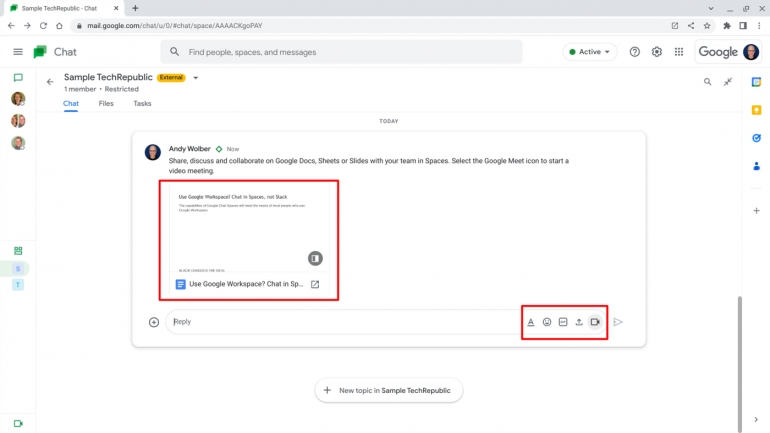
Each space also includes a separate section for tasks and files. Space tasks can be an excellent way to track progress with your team: Add a task, assign it to a space member and they may mark it complete when done. Share a file to a space (Figure C), and the system will prompt you to select an appropriate level of access for the shared it. For example, as you add any item from Google Docs, Sheets or Slides to a space, you may allow people to comment as contributors or make changes as editors.
Google Chat Spaces also include links to send a Google Calendar invitation, when you need to meet with your space members, as well as to start a Google Meet video conference when you want to talk with your team.
Search in Google Chat Spaces
One of the best reasons for Google Chat Spaces to serve as your organization’s chat channel app, though, is search. Enter a search in Gmail, for example, and all sorts of filtering and selection options display (Figure D) to help you narrow results across all of your email, chat, space messages and Google Chat Spaces.
Figure D
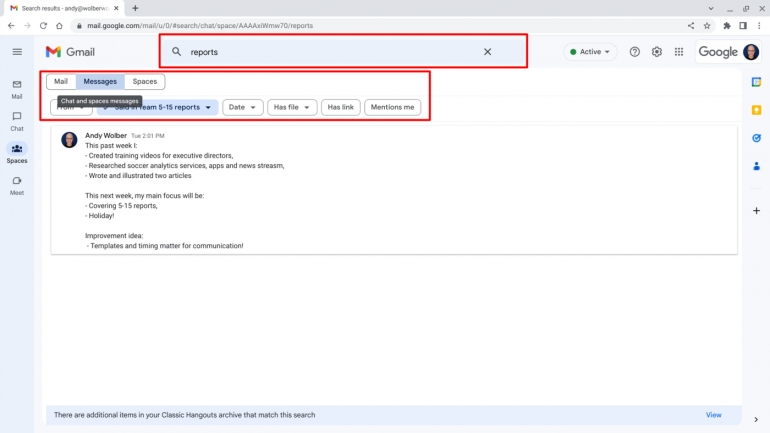
Gmail search lets you find a conversation whether it occurred in Gmail, Google Chat or Spaces. Keep all your conversations within the Google Workspace system and you make it much easier to retrieve and refer to discussions with a future search.
What’s your experience?
If you use Google Workspace, does Google Chat Spaces serve as your organization’s chat channel app, or do you rely on a third-party alternative, such as Slack, Mattermost or Twist? Do you find the deep integration of Spaces with Gmail, search, Drive and Calendar helpful? Mention or message me on Twitter (@awolber) to let me know how you use Google Chat Spaces at your organization.