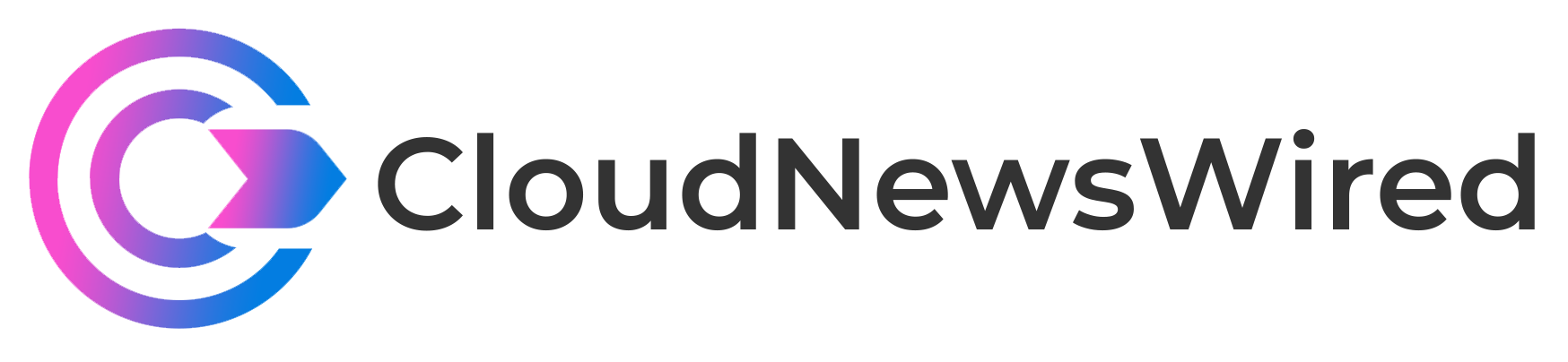How to add Docker support to Visual Studio Code
Integrate Docker support and Microsoft’s Visual Studio Code with this brief tutorial from expert Jack Wallen.
[embedded content]
In a recent TechRepublic video, Jack Wallen showed how to add Docker support to Visual Studio Code. The following is an edited transcript of his tutorial.
Did you know that you can add Docker support to Visual Studio Code? Here’s how it’s done.
- Open Visual Studio Code from your desktop menu.
- Click the gear icon in the bottom left corner of the main window and select Extensions from the dropdown.
- Type “Docker” in the search bar and wait for the results to populate.
- Click Install associated with the official Docker extension and allow the installation to complete.
- When the installation finishes, you should see a Docker icon in the left navigation — click that icon to reveal Docker is ready to be added to your Visual Studio Code workflow.
For more tutorials from Jack Wallen, subscribe to TechRepublic’s YouTube channel How To Make Tech Work – and, remember to like this video.
Also See
#native-rr-article iframe,
#native-main-well iframe,
#native-boap iframe,
#native-study-guide iframe,
#native-in-article iframe { width: 100%;
} #native-rr-article > div,
#native-big-grid iframe,
#native-big-grid > div { width: 100%;
} #native-boap iframe { height: 20rem;
} @media screen and (min-width: 500px) { #native-boap iframe { height: 20rem; }
} @media screen and (min-width: 1100px) { #native-boap iframe { height: 20rem; }
} #native-study-guide::before { content: ”; bottom: 0; width: 100%; position: absolute; border-width: 0 0 1px 0; border-style: solid; border-color: #eaeaea; border-color: rgba(0,0,0,0.19);
}