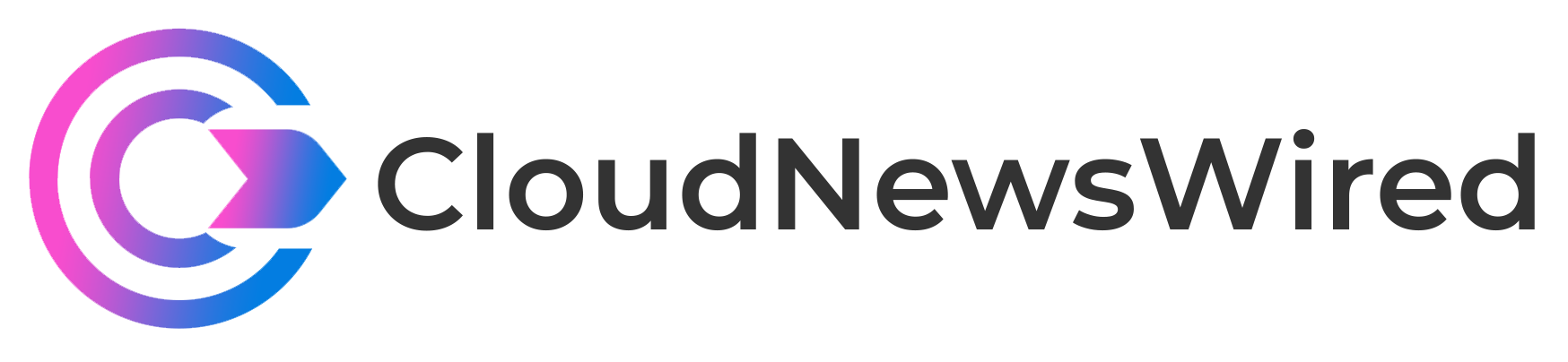The key component of cloud-based computing is the virtual machine. Creating a VM using Google Cloud Platform is simple, but there are some decisions to make.

As of the third quarter 2022, worldwide cloud infrastructure services market expenditure grew to $63.1 billion. While fuel prices and inflation made growth slower than in previous years, this is still an increase of 30% annually. Cloud computing is still an integral and vital part of the overall information technology strategy for many modern businesses. So, if your business is not taking advantage of cloud computing services, there is a good chance you are operating at a competitive disadvantage.
The key component of any cloud-based computing solution is the virtual machine. In a cloud computing service like Google Cloud Platform, it does not matter whether you are deploying a storage server, database, or application development environment; whatever infrastructure it is will start with a VM. Creating a VM using Google Cloud Platform is relatively simple, but there are some strategies to consider and decisions to be made.
SEE: A business pro’s guide to Google Cloud Platform (GCP) (free PDF) (TechRepublic)
How to create a virtual machine in Google Cloud Platform
For our purposes, we are going to assume you already have an active and authorized administrative account on Google Cloud Platform. Logon to GCP and go to the console page. Using the left-hand navigation bar, click Compute Engine and then select VM instances from the item list. If this is your first VM on the platform, you should see a screen similar to Figure A.
Figure A
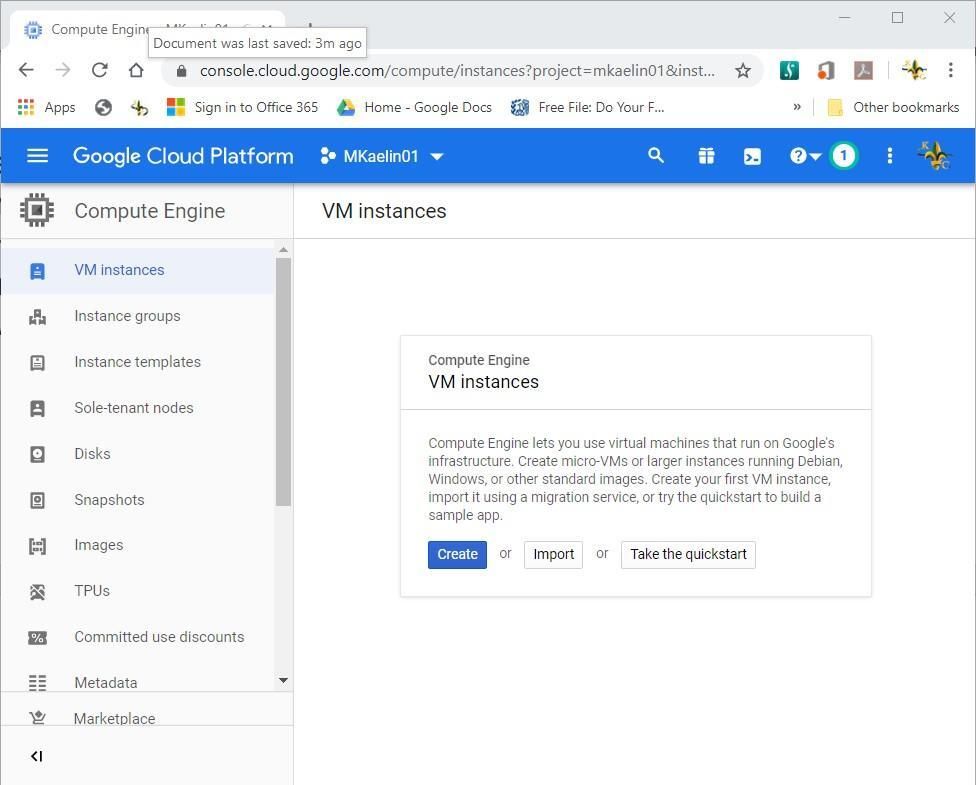
If you have a VM template you can import it to GCP, but in this case we will create a VM from scratch. Click the Create button to get started. As you can see in Figure B, there are several choices to make. The first is to choose a permanent name for your VM. This should be identifiable to you and your organization.
Figure B
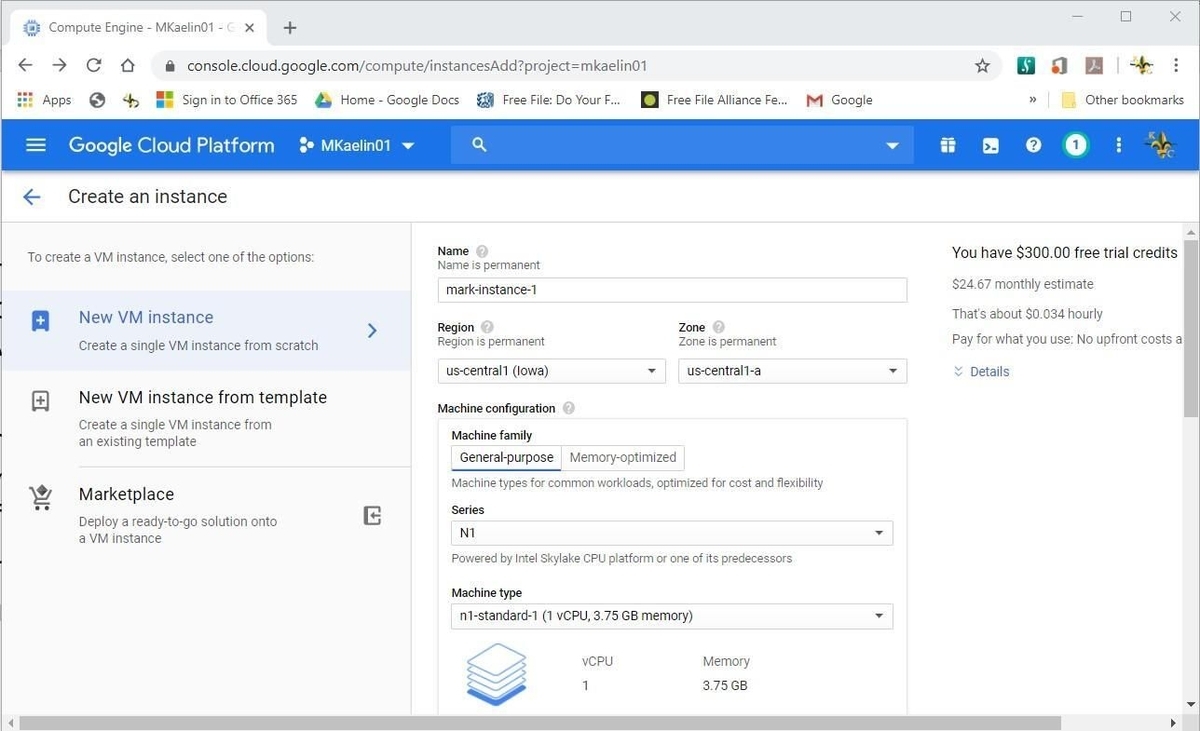
Note that the server Region and Zone where your VM will be deployed is also permanent, so careful consideration should be given to its physical location. Closer to your office’s location is generally better. On the right, you will also see an estimate of your current VM configuration’s cost.
As you scroll down, the next section will be Machine configuration, as shown in Figure C. General purpose VMs are useful for lower workload operations. Higher workloads like for databases will require memory optimized VMs. Choices under Series refers to the class of virtualized CPU—N1 is less powerful and therefore less expensive than N2.
Figure C
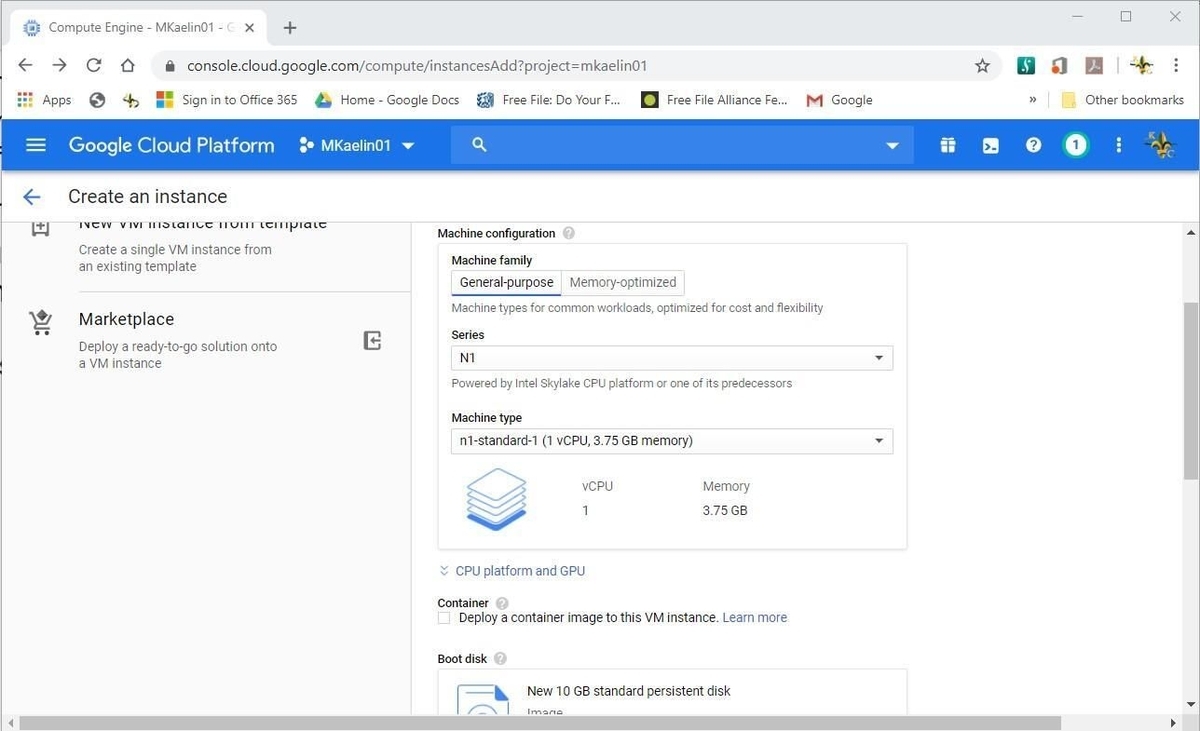
Continuing to scroll down the page, you can choose whether to deploy a container image on your VM. Containers are useful for development environments and other special circumstances—if you need a container, enable it here.
SEE: Google Cloud Platform … in less than two minutes (TechRepublic Video)
The next section (Figure D), asks you to choose an operating system for your VM. Clicking the Change button will give you access to several OS choices, mostly sticking to variations of Linux. Each one of those OS choices has separate versions available. Choose the OS and version that best fits your VM needs.
Figure D
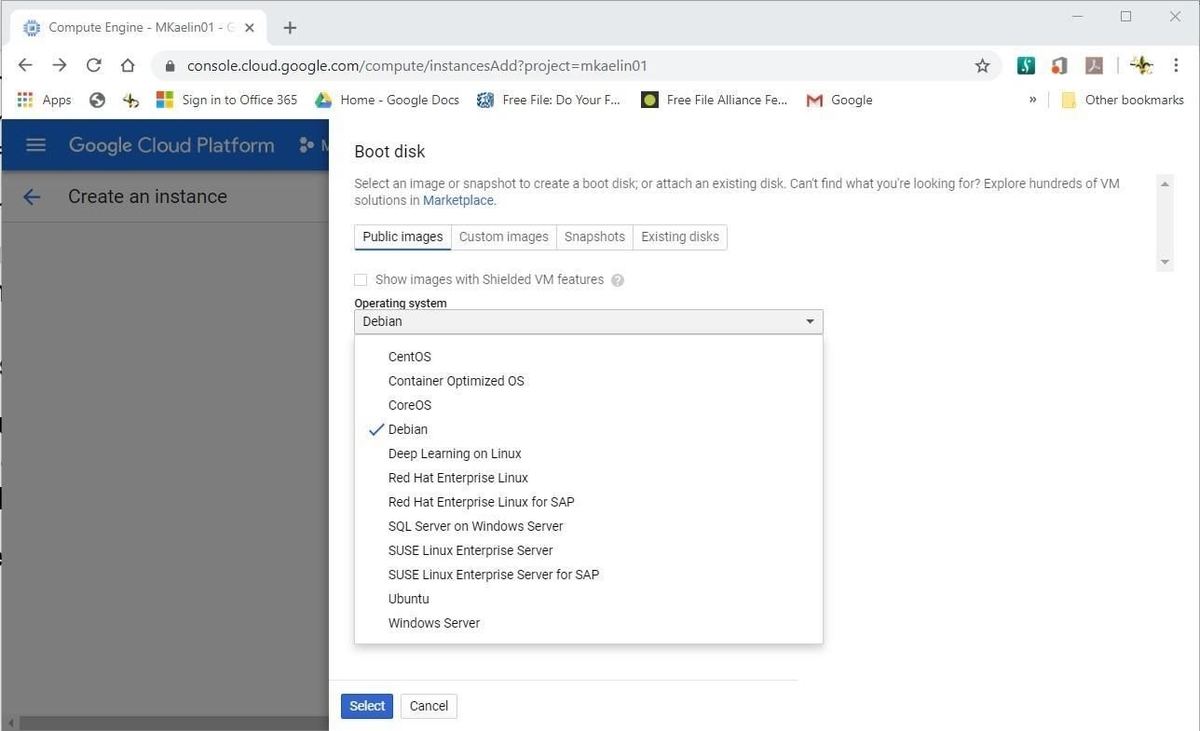
The next section (Figure E) asks questions about access, allowed APIs and firewall configurations. You can specify access to your VM to a specific individual or group or open it to the entire organization. The APIs made available to the VM will be determined by its overall function. Application development will likely require more API access, not less.
Figure E
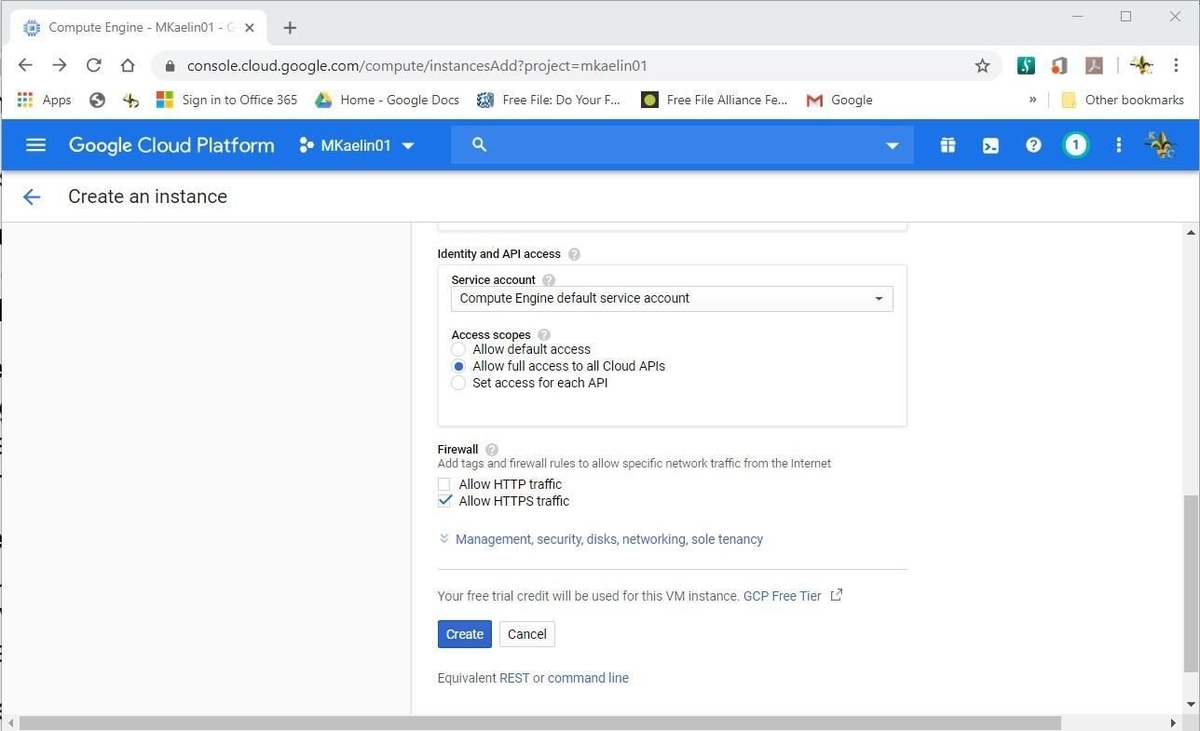
The firewall settings will determine whether your VM will be accessible via internet protocols HTTP and HTTPS.
When you are satisfied with your choices, click the Create button located at the bottom of the configuration screen. The creation and deployment process will take a minute or two. As you can see in Figure F, after following these steps you now have an active VM listed on your Google Cloud Platform console page.
Figure F
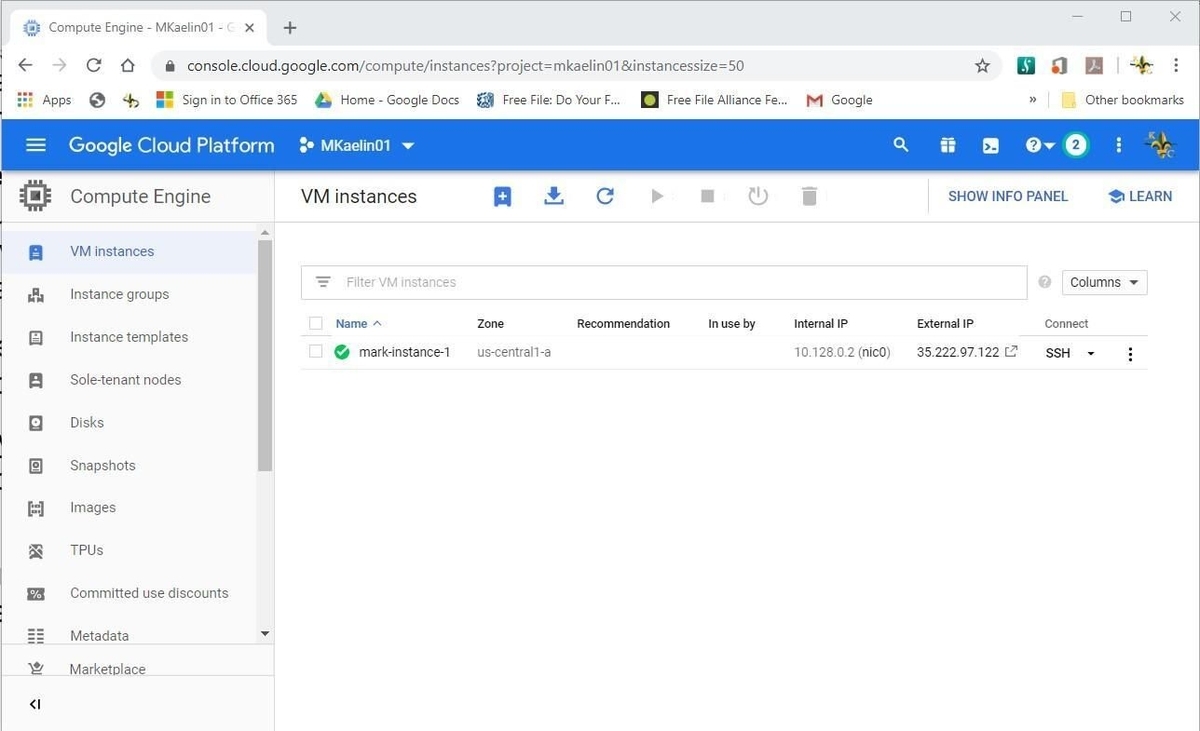
Learn more about cloud computing with these recent articles on the top five trends to watch, the six types of virtualization and a brief history of the subject.