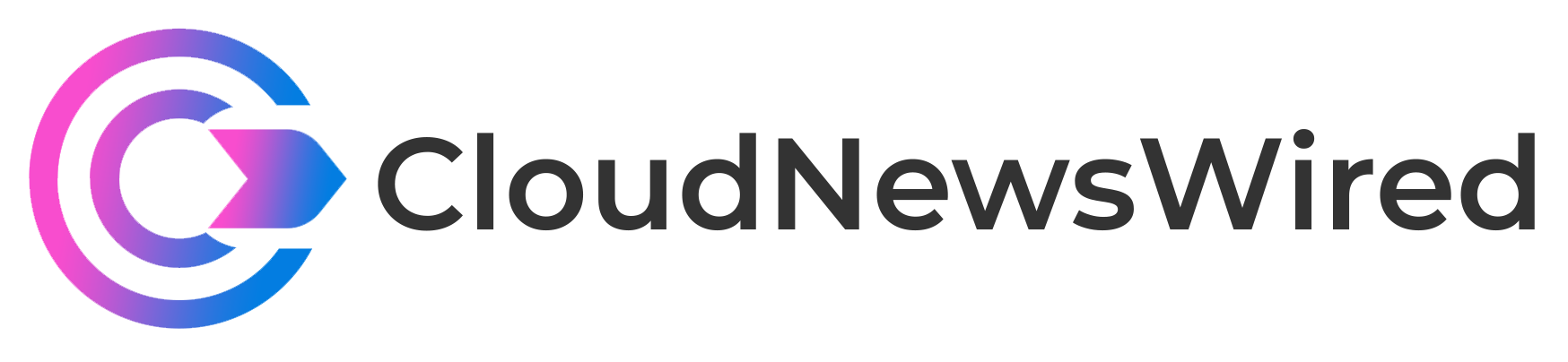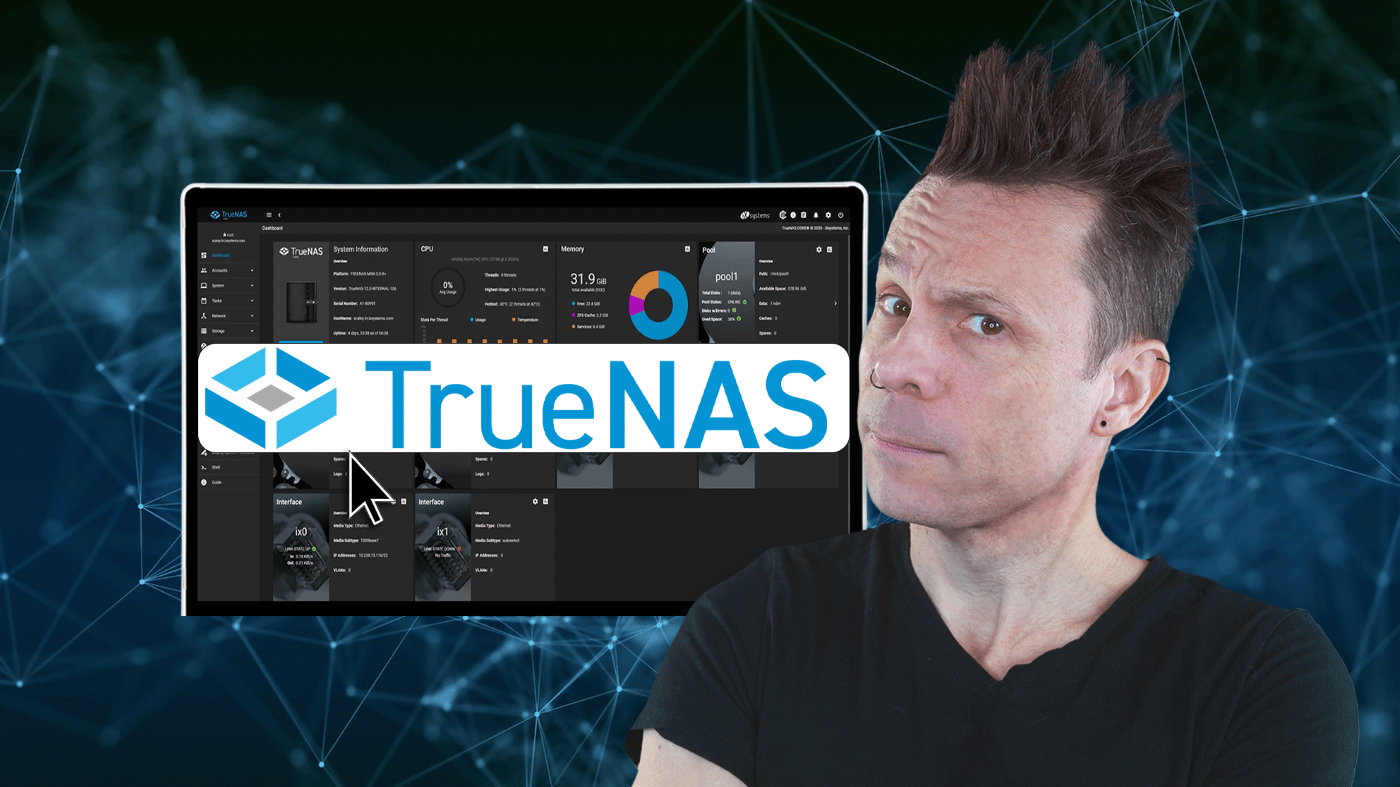
In this quick tutorial, Jack Wallen shows you how to use container images to deploy and manage applications in TrueNAS.
[embedded content]
You might think of TrueNAS as only a network-attached storage solution, but it can do much more than that.
For instance, TrueNAS has container management built right in. So, you can easily deploy applications and services using traditional container images in seconds. Even better, once you’ve added the TrueCharts catalog, you’ll have access to a number of apps and services to deploy. Let’s see how it’s done.
SEE: Hiring Kit: Network Engineer (TechRepublic Premium)
You’ll need to have TrueNAS up and running, which is as simple as installing a Linux operating system.
Once you have that done, log into TrueNAS, and click Apps.
From the Apps window, click the Manage Catalogs tab, and then, click Add Catalog.
In the resulting sidebar, type truecharts for the catalog name, and then type https://github.com/truecharts/catalog for the repository.
Click Save.
It’ll take anywhere from 10–20 minutes for this addition to complete. Once it does, click back on the Apps tab, and click Available Applications.
Let’s install the Focalboard project management tool. Scroll down until you see the Focalboard listing, and click Install.
In the pop-out sidebar, scroll through, and make sure to configure the app to your specifications. Once you’ve configured the app, scroll to the bottom, and click Save. This will deploy the application.
Go to the Available Apps tab, and click the Open button, and a new tab will open for your newly deployed containerized applications.
And that’s all there is to working with containers in TrueNAS. With this platform, there’s no limit to what you can do.
Subscribe to TechRepublic’s How To Make Tech Work on YouTube for all the latest tech advice for business pros from Jack Wallen.