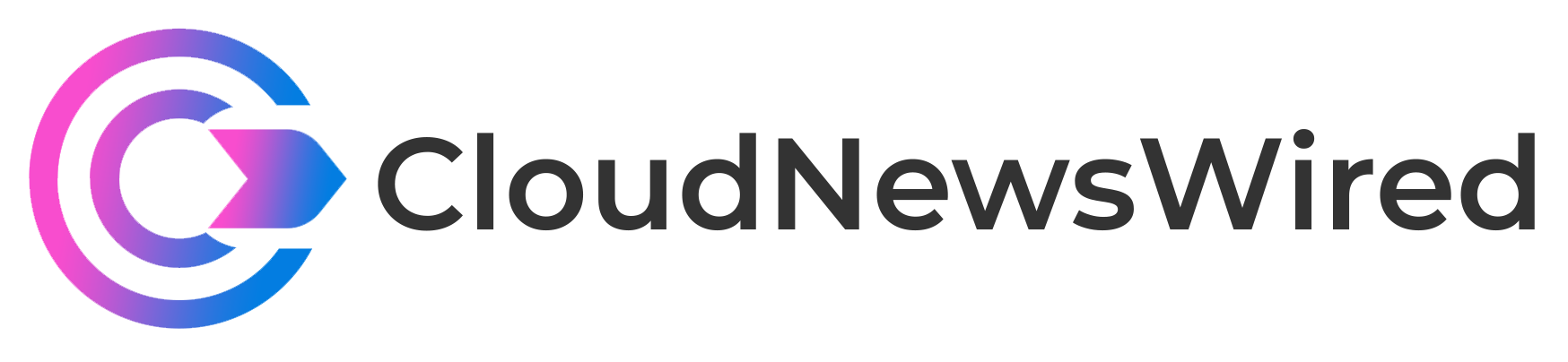How can you run a hybrid cloud using familiar tools?

The Windows Admin Center is a powerful tool for local and remote management of servers that’s rapidly become the preferred way of working with Windows Server infrastructures. One of the most powerful tools in the Windows DevOps arsenal, it’s a key component in Microsoft’s management strategy for hybrid cloud deployments.
Working with hybrid clouds can feel disconnected. On one side, you’re using familiar Windows server management tooling to keep on top of your data center estate, but on the other side you’re working with Kubernetes and other cloud native platforms and using cloud tooling to manage applications and services. There’s a tension between three different management layers that need to work together in a way that services like Azure and AWS manage to hide.
SEE: 20 good habits network administrators need–and 10 habits to break (free PDF) (TechRepublic)
Instead of managing your servers like a data center, you need to manage them like a cloud — or rather, like how a cloud manages them. That means treating physical infrastructure and virtual infrastructure as separate entities. The physical infrastructure is there to support the virtual infrastructures and the platforms and applications that run on them. Yet there’s still a need for visibility between infrastructure operations, platform operations and application operations, as each needs to understand the available resources along with what’s needed.
Windows Admin Center: Your one-stop server admin tool
WAC is the infrastructure operations layer in a Microsoft hybrid cloud. It manages the individual servers that make up a Windows Stack HCI cluster along with the cluster itself, providing a bridge to the Azure Arc platform and application management tooling.
WAC is a powerful tool for working with individual servers or groups of servers in a data center. But it’s also a tool for working with clusters of servers built on Windows Servers clustering and storage pooling technologies, including bring-your-own-hardware edge and hybrid cloud systems like Azure Stack HCI.
Azure Stack HCI mixes a Windows Server cluster with the Azure Arc cloud-based application and platform management tooling. While you can manage some hardware features from a server that’s been registered with Azure, WAC remains the main tool for managing your physical infrastructure and your clusters, with Azure Arc handling virtual infrastructures and local instances of Azure services.
If you’re not running Azure Stack HCI in your data center, Microsoft provides scripts and instructions for creating and running a sandbox instance in Azure, configured for use with Azure Arc and with a ready-to-run management server that’s utilizing WAC. It takes about two hours to set up and deploy the sandbox, using evaluation copies of Windows Server as a host, but once it’s in place, you have an environment that’s ready to try out working with Azure Stack HCI and WAC with a guide to connecting the two.
Managing Azure Stack HCI from WAC
To manage an Azure Stack HCI instance from WAC, first add it to Cluster Manager from the drop down in the WAC menu bar. Change the view from the default All Connections and add a new cluster. You’ll need the instance’s name and the fully qualified domain name of the network controller that manages its software defined network to connect the cluster to WAC. Once WAC has found the cluster, there’s a prompt to add it to an Azure Active Directory instance.
This lets you manage it from Azure as well as from WAC, so you can use Azure Arc resources as well as standard Windows Server tools. This hybrid management approach is important, as it is how you separate responsibilities between infrastructure and application operations as well as from the platform operations teams responsible for services like Kubernetes. Infrastructure teams will be managing the Azure Stack HCI cluster, ensuring the Windows Server hosts and storage are operating to support the virtual infrastructures deployed and managed through Azure Arc.
WAC gives you several different ways to view and manage a cluster: You can use the cluster tools to manage the cluster as a whole or use the All Connections view to work with individual servers.
Say you want to create a virtual machine on one server in a cluster. From All Connections, select the server you want to manage. Click on it to open the WAC tooling for the server. Here you can use the familiar WAC features to manage your server, adding VMs and monitoring host servers.
One useful feature for platform ops teams is the ability to use WAC to set up and administer an Azure Kubernetes Service instance on your cluster. Your cluster must be registered with Azure, so you can administer a running AKS from the Azure Portal.
Using Cluster Manager
The key to working with Azure Stack HCI in WAC is its Cluster Manager. Here you can configure virtual hosts for a Kubernetes management infrastructure, ready to use the Azure Portal to install and manage applications and containers. Using WAC to put the underlying platform in place gives you the tools to ensure that your Azure Stack HCI has the appropriate resources and that the AKS VMS are provisioned on servers with the right capacity for your code. You’re not limited to managing a single cluster — WAC includes tools to manage and monitor several Azure Stack HCI instances at the same time.
Cluster Manager is designed to add additional roles to your Azure Stack HCI environment, to simplify low level management. One key feature that’s an essential install is cluster-aware updating. This automates updates across a cluster of servers while keeping applications running. It puts nodes into maintenance mode, moves roles and VMs off the server being updated, runs the updates, restarts, brings back the roles and then updates the next node. You don’t need to keep track of what’s being updated and how it affects users, as it’s all handled for you by the update process.
Other tools in Cluster Manager install and run diagnostics as well as provide performance monitoring. This way you can ensure that your Azure Stack HCI infrastructure is able to support its current application load without needing to monitor the applications it’s running. You can use this information to add additional hardware or memory to your systems without disturbing the application team, reconfiguring systems, and letting Azure Arc control application deployment and management.
The future of server management?
The combination of Azure Arc and WAC is a powerful one. It allows you to separate infrastructure, platform and application management in much the same way as hyperscale cloud providers like Azure, building on their experience in your own data center. The tools are easy to use with fresh, clear user interfaces, and as they’re web-based, they can be run in any browser anywhere. If you’re not using WAC, then it’s time to get started.